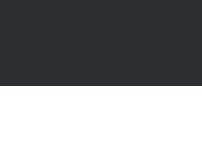Shell Shock
| title: | Shell Shock |
| url: | link |
| download page: | link |
| license: | abandonware |
| genre: | Strategy Games |
| developer: | ESP Softworks (now Adora Entertainment) |
| platform: | Windows |
| release: | 2001 |
| features: | sound |
| last edit by: | Richard |
Description
Shell Shock is an 'artillery' style game that can be played by two players or one player against the computer. It features stereo sound effects and is easily accessible to play.
The game is developed by ESP Sofworks (now Adora Entertainment). It seems that Adora does not support the game anymore since it can't be downloaded anymore.
The goal in Shell Shock is to destroy your opponent's missile base by firing your own missiles at it. This is done by adjusting your missile launcher's firing angle and power while also compensating for environmental factors such as wind. It is only when these three variables are considered that a perfect aim can be achieved and therefore destroying your opponent's base.
It's easy to imagine the physical layout of Shell Shock. The playfield consists of two islands seperated by a distance of ocean each with it's own missile base. Player One's missile base is on the left side of the screen and Player Two's missile base is on the right side of the screen. By default, each players' missile silo is aimed toward one another. When a missile is fired from one of the bases, it leaves the missile silo and travels in an arc through the sky over toward the opponent.
In order for your missile to cover the distance between your base and your opponent's base, the missile must be aimed at the correct angle and be fired with the proper amount of launch power. If the combination of angle and power is not adequate, the missile will undershoot it's target and land in the ocean where it'll detonate underwater. If the combination is too high, it'll overshoot the target and land in the ocean.
Following are the descriptions of each of the default keys used during gameplay. These keys may be changed by the players before the game begins by clicking on the 'Configure Keys' from the Options pull-down menu. You may also click on the 'Quick Key Reference' from the Help Menu to pull up the following section quickly.
Increase Angle: Up Arrow
Decrease Angle: Down Arrow
Increase Power: Right Arrow
Decrease Power: Left Arrow
Launch Missile: Space Key
Display Stats: Control Key
Replay Wind: W
Display Score: S
Adjusting The Angle and Power
At the beginning of the game, the angle and power are set to zero. This can be verified by displaying the turn stats (default key is the Control Key; see below regarding turn stats). The available angle range is between zero and forty and the available power ranges between zero and one-hundred percent. The various combinations of angle and power will determine the trajectory of your missile's flight. A large angle will send it straight up whereas sufficient power is necessary if it's going to make the entire flight necessary to hit your target. You can get a feel for the various combinations by playing in 'Practice Mode' (click on 'Menu Commands' under the Help pull-down menu).
Launching the Missile
Once you have your angle and power set, simply press the 'Space' key to launch your missile at the target. There are three important phases during the missile's flight to be aware of. This will help you gauge your launch the next time around if you happen to miss the target.
The first phase is the actual launch. When you first launch the missile, you will hear it take off during it's thrust phase. This 'thrust phase' and it's associated sound lasts approximately half the missile's travel when the trajectory is correctly aimed at the target.
Once the missile uses it's available fuel supply, it begins it's second phase which is called the 'descent phase'. This is the transition point between ascent and decent (also known as the 'apogee' of the flight, or highest point the missile reaches before cruising back to earth). During the 'descent phase', the missile's sonar is activated and is heard as a series of beeps. The number of beeps until impact is determined by the distance of the missile from the impact point after the thrust phase ends and the descent phase begins. Note that the thrust phase doesn't always end at the apogee of flight. An example of this would be if you fired the missile at the ocean where obviously it would hit the water before it's fuel was used up. The thrust-apogee-descent phase model is only ideal on a perfect aim. Use the sonar signature to gauge how close your missile came to the target. There's a specific number of sonar blips that indicate a perfect aim. If the number of blips either falls below or above this number, it indicates the an under- or over-shot has occurred. Take this into account and adjust your next shot accordingly. You can also gauge the distance of the missle by the amount the blips pan during the missile travel.
The third phase is the impact phase. This is when the missile impacts either the ocean or the opponent's missile base. If the aim was perfect and the base is hit, an explosion occurs and the current player's score is incremented by one. If the missile misses the base, then it will hit the water and detonate underwater and no point will be given.
Turn Statistics
You may display the current turn statistics at any time by pressing the Control key providing this option hasn't been disabled from the Options menu. The statistics that are display include the current angle, power, last target distance, wind (if enabled), and who's turn it is. The wind value is only included if the 'Disable Wind' menu item is unchecked from the Options menu.
The target distance is the last turns 'percentage from target'. This percentage lets the player know how far off from impacting the target they were in distance percentage between impact and the target. For example, fifty percent would indicate that the hit was halfway between you and the target. A percentage of ninety-five would let you know that only a small (maybe one or two clicks) increase of either the angle or the power would create a perfect aim. Positive percentages indicate an undershoot while negative percentages indicate overshoots. For example, negative ten percent would indicate that the target was overshot by ten percent. This would let you know that either the angle or power of the last shot was too great and you should adjust accordingly. This option is allowed by default, but may be disallowed by unchecking the 'Allow Target Stat' from the Options menu.
Replay Wind
This key will replay the wind cue that's normally given in the beginning of a player's turn. This option is allowed by default, but may be disallowed by unchecking the 'Allow WindReplay' from the Options menu. See below for a description of the wind factor.
Display Score
This key will announce the current score.
The Wind Factor
In order to make things interesting and to add variety to the game, a wind factor has been introduced which requires adjustments to be made to the angle and power of the launch. The amount of adjustment is based on two factors: wind speed, and wind direction. The wind speed comes in three levels: thirty, sixty, and ninety miles per hour. The wind direction can either be toward your opponent or against you. Both factors are determined randomly and change every turn. If the wind is travelling in the same direction as your launch, it will help the missile along. If the wind is travelling against the direction of your launch, it will hinder it's flight. You must make proper adjustments in order to compensate these effects. Sometimes there is no wind and this will be indicated by the sound of the ocean and seagulls.
You can ascertain the strength and direction of the wind by listening to the volume and stereo direction the wind travels. The volume of the wind changes based on it's strength. The louder the wind, the faster it's travelling. The direction of the wind is indicated by which direction it travels between the speaks. For example, if you're player one (which is located on the left side of the playing field) and the wind travels from the right speaker to the left at medium volume, this indicates the the wind is travelling against the flight of the missile at sixty miles per hour.
Game Difficulty
To increase the difficulty of the game, disable certain stats such as the wind stats and last target percentage stats via the Options menu. You may also un-check the 'Allow Stats' box to disable all stats. The players must then rely on sound cues and memory alone.
Typical Game Play
Note: Before beginning game play, you may wish to disable your screen reader's 'keyboard voice' so it doesn't interfere with the game audio's effectiveness.
To begin a new game, click on 'Start New Game' from the Game menu. The game begins with player one's turn being announced. Player one will hear the wind factor and then be able to adjust their launch settings. The stat key--which is the CONTROL-key--and the Display Score key--which is the 'S' key--may be used to show your stats and the current score. When player one has set their launch settings, they launch their missile using the SPACE key. The missile launching sound starts from the left speaker and travels toward the right until the fuel is used up. The missile's sonar kicks in at this point and begins beeping toward the target. If the missile misses the target, it will splash into the ocean and explode underwater. If the player doesn't give their missile enough power, it will hit their own base and the opponent will receive a point. If the player hits the opponents target, an explosion will sound in the right speaker and a voice saying, "You'll pay for that.." The player scores a point. After turn, a stats pop-up box will appear giving the statistics for that turn. Press any key to get rid of the box so player two's turn may begin. Player two follows the same procedures as above with the only difference being that the sounds will be reversed in the speakers. When either player reaches the number of points selected from the Points Menu, the game will end and the winner will be announced. This is done by the game announcing the players' numbers and either a winning cheer or a losing sigh. To begin a new game, click on 'Start New Game' from the Game Menu. To exit the program, click on 'Exit Shell Shock' from the Game Menu.
Esp Softworks isn't around anymore (indeed most of their titles were taken over by Draconis entertainment), however hosting for Shellshock is now maintained thanks to the Audiogames Archive site.
Community
Add this game to your favorites.
Extra
Report broken link or news to the moderators
Updates: entry 2 Feb 22 and description 2 Feb 22